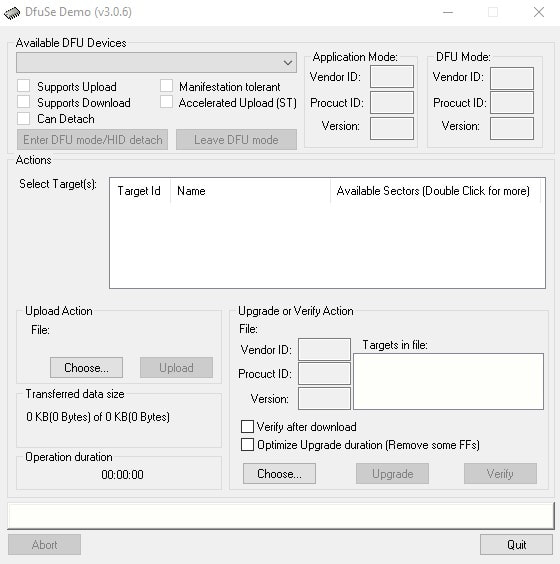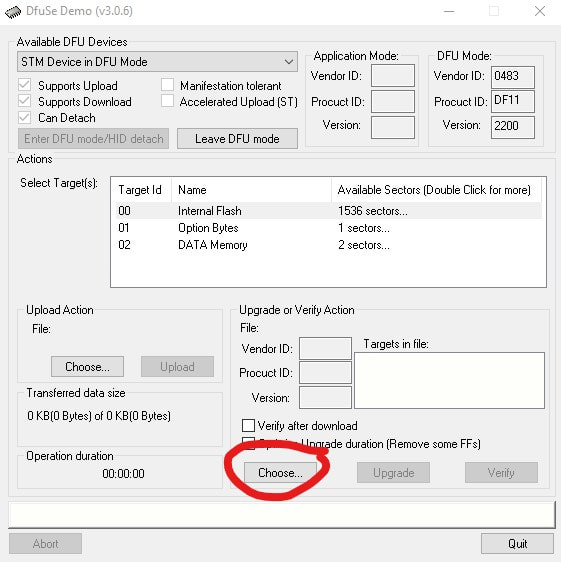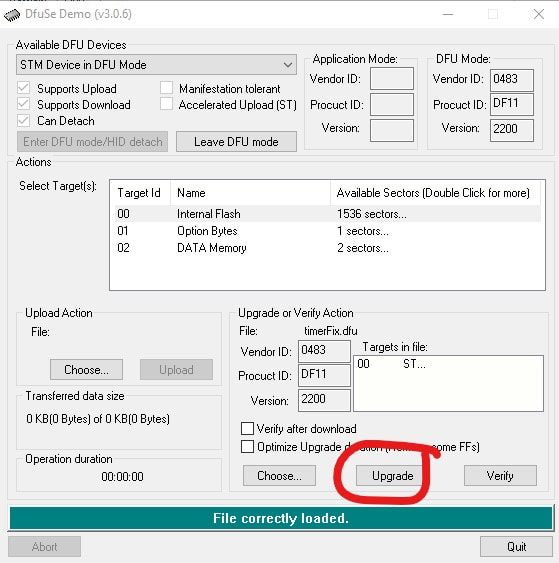FIRMWARE:
V2.2: Attempted fix for ATC monitoring stopping after 20 minutes. (Inputs board change, display change only to update version number)
|
| ||||||||||||
PROCEDURE:
v2.2 can be programmed over USB. Remove the board in question and bring it to a computer.
Download and install the STM 32 dfuSe Demo program:
Download and install the STM 32 dfuSe Demo program:
| en.stsw-stm32080_v3.0.6.zip | |
| File Size: | 18606 kb |
| File Type: | zip |
Move the switch to the "USB" position (display and inputs board have this switch):
Then plug in a micro B USB cable (the red LED should then illuminate):
Open the dfuSe Demo program, the screen should look like this:
Boot the inputs or display board into DFU mode by following this sequence:
1. Press and HOLD the grey button.
2. Press and release the red button.
3. Release the grey button that has been held down since step one
The dfuSe program window should now look like this:
1. Press and HOLD the grey button.
2. Press and release the red button.
3. Release the grey button that has been held down since step one
The dfuSe program window should now look like this:
NOTE!
If the device does not appear in the available DFU devices section as seen above, you will need to point Windows to the correct driver (that is already installed on your computer). Here is a great video outlining that process:
If the device does not appear in the available DFU devices section as seen above, you will need to point Windows to the correct driver (that is already installed on your computer). Here is a great video outlining that process:
Now click the "choose" button to select the .dfu firmware file downloaded from the Accublast product webpage (firmware tab):
Now click "Upgrade":
Once the process completes you can press reset on the board, and then unplug the USB cable and reinstall the board in the CNC machine.
As a reminder, you typically need to upgrade both the display and inputs boards firmware, so make sure you check to see if there is one for each with the same version number.
Prices in US Dollars